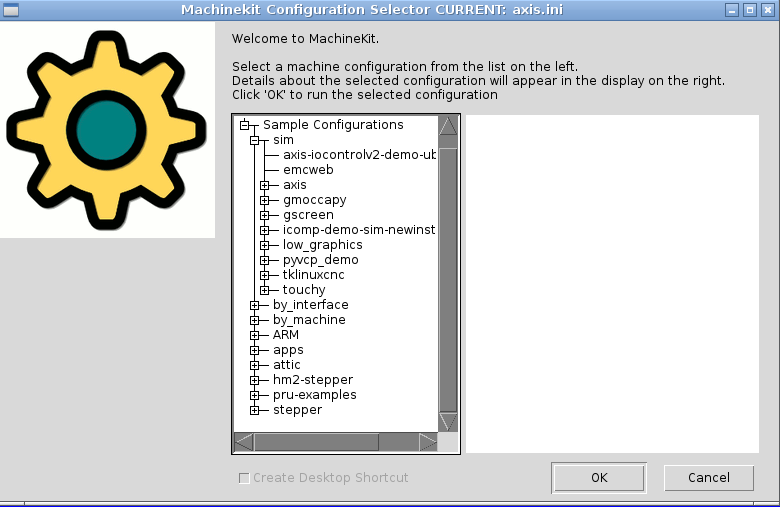Running Machinekit
Invoking Machinekit
After installation, Machinekit starts just like any other Linux program: run it from the terminal by issuing the command 'machinekit',
Configuration Selector
By default, the Configuration Selector dialog is shown when you first run Machinekit. Your own personalized configurations are shown at the top of the list, followed by sample configurations. Because each sample configuration is for a different type of hardware interface, almost all will not run without the hardware installed. The configurations listed under the category 'sim' run entirely without attached hardware.
Click any of the listed configurations to display specific information about it. Double-click a configuration or click OK to start the configuration. Select 'Create Desktop Shortcut' and then click OK to add an icon on the Debian desktop to directly launch this configuration without showing the Configuration Selector screen.
When you select a configuration from the Sample Configurations section, it will automaticly place a copy of that config in the ~/machinekit/configs directory.
Next steps in configuration
After finding the sample configuration that uses the same interface hardware as your machine, and saving a copy to your home directory, you can customize it according to the details of your machine. Refer to the Integrator Manual for topics on configuration.